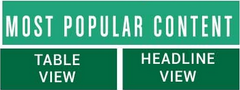This OpEdNews “diary” is written to share what I learned about posting items (either articles or diaries) containing pictures. A picture, or pictures, must be uploaded into my OpEdNews account before I try to insert them into my text items.
2) Uploading a picture into my account
a ) Create the picture as a jpg file (the maximum length of each file is 100 kb). Suppose its icon is at the desktop of my computer at home. Is there a limit on how many picture files can be uploaded? I do not know.
b ) Sign-in into my OpEdNews account. The webpage that opens,
h t t p : // w w w.opednews.com/populum/login.php [without blank spaces]
c) Click on the “My Images/Media.” The webpage that opens,
h t t p : // w w w.opednews.com/populum/manageimages.php [without blank spaces]
list image files that have already been uploaded into my account. For each image I see an icon, a tag by which the image is to be referred in a text file, and the file description that I create for myself. Each file might be removed, when no longer needed. To remove a file check the “Remove” checkbox and click on the “Remove checked image(s), at the lower right corner, below the list of files.
d) To begin uploading an image file, click the “Upload Image” button, at the upper left corner, above the list of files. The webpage that opens,
h t t p : // w w w.opednews.com/populum/uploadimage.php [without blank spaces]
has little text boxs to type the file description and the tag for it, such as abc of Figure 1. Then it has two buttons “Browse...” and “Upload.”
e) Click on the “Browse...” button. This brings a box for identifying the file I wish to upload from my computer. I selected fig5.jpg and pressed the “Open” butten in the box. The box disappeared and I pressed the “Upload” button, on the webpage. After a while the message “Successful upload of image” appeared. I clicked the “Back to Image” button, below the message; this brought me back to the list of already uploaded files. The fig5.jpg was on that list. [Then I tried to upload a large immage file. The message “File was not uploaded appeared.” Instead of this I would prefer to see a massage saying “The file size excedded the limit of 100 kb,” or something like this.]
3) Creating an item with an image or images
Everything typed above was simply pasted into the text box for this diary, when I was creating it. Then I typed the tag of the file whose picture should be below this paragraph.
It was a set to two opening square brackets, the tag, and the set of two closing square bracket. This diary will probably show the picture, above this paragraph, rather than the tag.